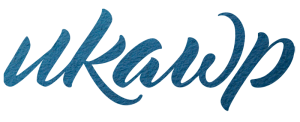
UK ALLIANCE OF WEDDING PLANNERS
Promoting Professionalism,
Ethics & Excellence
IMPORTANT ANNOUNCEMENT September 2023
Please note after nearly 20 years promoting professionalism in the wedding industry the UKAWP is now closed.
Wedding Couples:
As we are no longer here to give the reassurance we once did on whom to hire I urge you to do your due diligence. Ask for references, ask for transparency on how they charge, check they are insured and ask if the images shown in their marketing are their own.
Wedding Businesses
We feel honoured to have been a part of so many successful businesses entrepreneurial journeys. To all our students, past and present, keep striving for learning as much as your can about weddings and business. To our members past and present, thank you for being a part of our UKAWP family, it has been an honour to serve you, YOU are the reason for our existence for so many years.
Bernadette will still be supporting you through her consultancy business the details of which are below.
www.bernadettechapman.co.uk / @bernadettechapman